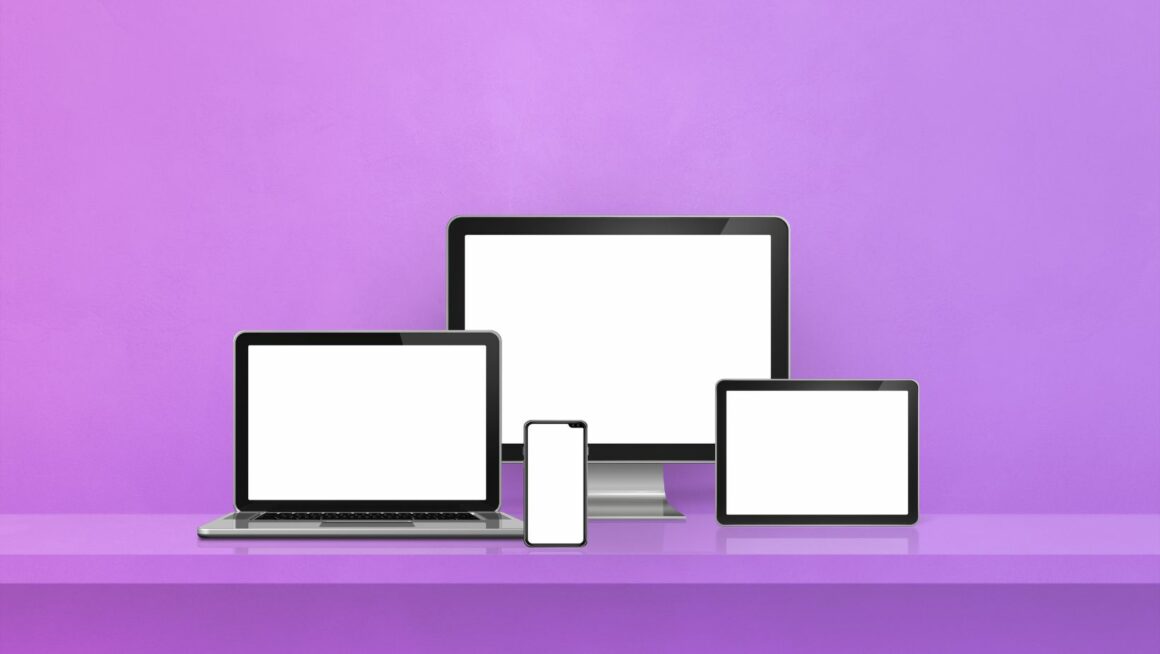In the fast-paced world of Fortnite, having the right settings can mean the difference between victory and defeat. Players constantly seek the best configurations to gain an edge over their opponents, making the quest for the optimal Fortnite PC settings a topic of hot debate. With countless options to tweak, from graphics to sensitivity, finding the perfect balance is crucial for enhancing gameplay and achieving those coveted Victory Royales.
Best Fortnite PC Settings
Minimum Requirements
To ensure Fortnite runs smoothly on a PC, meeting the minimum system requirements is the first step. These requirements are designed for players to play without experiencing significant lag or crashing issues, but may not provide the highest visual quality or frame rates. Fortnite’s minimum system requirements include:
-
OS: Windows 7/8/10 64-bit or Mac OSX Sierra
-
Processor: Core i3 2.4 GHz
-
Memory: 4GB RAM
-
Graphics: Intel HD 4000 on PC or Intel Iris Pro 5200 on Mac
-
DirectX: Version 11
-
Storage: 16GB of free space
By ensuring a PC meets these specifications, players can engage in Fortnite gameplay, although they might need to adjust their settings for optimized performance.
Recommended Requirements
For those seeking the best Fortnite PC settings for an enhanced gaming experience, surpassing the minimum requirements is advisable. The recommended system requirements target better performance, smoother frame rates, and higher quality visuals, contributing to more competitive gameplay. Fortnite’s recommended system requirements are:
-
OS: Windows 10 64-bit
-
Processor: Core i5 2.8 GHz
-
Memory: 8GB RAM or higher
-
Graphics: NVIDIA GTX 660 or AMD Radeon HD 7870 equivalent DX11 GPU
-
DirectX: Version 11 or later
-
Storage: 20GB of free space or more
Adhering to these recommended specifications ensures that players can not only enjoy Fortnite at a competitive level but also take full advantage of the best Fortnite PC settings. Adjusting settings such as screen resolution, texture quality, view distance, and ensuring that the frame rate limit is either high or uncapped can significantly improve gameplay. Furthermore, lowering or disabling shadows and effects, while optimizing anti-aliasing and post-processing settings, contributes to achieving a balance between visual quality and performance.
Key Graphics Settings for Optimal Performance
Optimizing graphics settings is crucial for achieving the best performance while playing Fortnite on PC. By adjusting certain settings, players can improve gameplay smoothness and visual clarity, helping them secure more Victory Royales.
Display Resolution and Frame Rate
 The display resolution and frame rate are foundational to an enjoyable Fortnite experience. For optimal performance, it’s recommended to match the game’s resolution with the monitor’s native resolution, typically 1920×1080 for most monitors. Higher resolutions offer better visual quality but may reduce performance if the hardware isn’t up to par. The frame rate, ideally, should be set as high as possible, with 60 FPS being the minimum target for smooth gameplay. Players with more powerful PCs might opt for 144 FPS or higher, provided their monitor supports it.
The display resolution and frame rate are foundational to an enjoyable Fortnite experience. For optimal performance, it’s recommended to match the game’s resolution with the monitor’s native resolution, typically 1920×1080 for most monitors. Higher resolutions offer better visual quality but may reduce performance if the hardware isn’t up to par. The frame rate, ideally, should be set as high as possible, with 60 FPS being the minimum target for smooth gameplay. Players with more powerful PCs might opt for 144 FPS or higher, provided their monitor supports it.
View Distance
Adjusting the view distance influences how far players can see structures, players, and movements in the game. Setting this to ‘Far’ or ‘Epic’ ensures that players can spot opponents at a distance, providing a strategic advantage. However, increasing view distance can impact performance on lower-end systems. Players must find a balance between strategic advantage and gameplay smoothness, possibly setting view distance to ‘Medium’ or ‘High’ if performance issues arise.
Shadows and Textures
Shadows add realism and depth to the game’s visuals but can significantly impact performance. For competitive play, it’s advisable to minimize shadow quality or turn it off entirely, as it also makes spotting enemies easier. Textures contribute to the game’s visual fidelity, and setting them to ‘High’ improves the overall aesthetic appeal. However, players with less powerful PCs should consider setting textures to ‘Medium’ or ‘Low’ to maintain a high frame rate.
Anti-Aliasing and Effects
Anti-aliasing smooths out edges, making the game look better, but can be demanding on the system. For most players, setting anti-aliasing to ‘Medium’ strikes a good balance between performance and visual quality. Effects, which include various in-game visual enhancements like explosions and spell effects, can be set to ‘Low’ or ‘Medium’. Reducing the quality of effects helps maintain high performance during intense action sequences without significantly detracting from the game’s look.